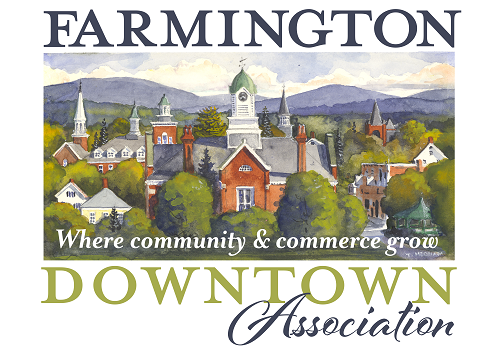On the Events page choose Submit an event as shown below.
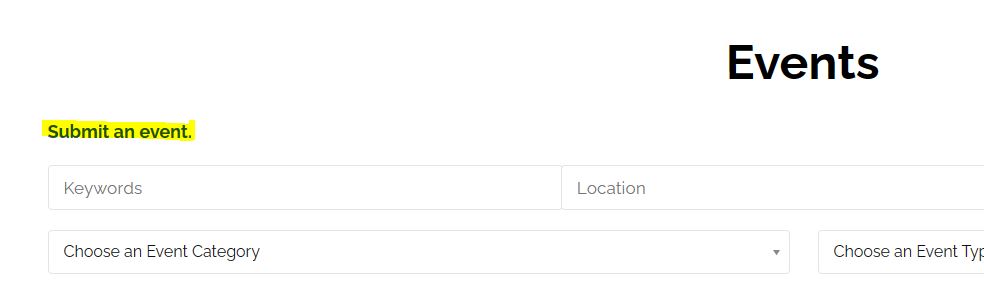
If this is your first time creating an event just type your email in the area shown in yellow below. Do not hit sign in. Continue completing the event information. Once you’ve completed the event information there will be a “Preview” button at the bottom of the page. If you have already created an event and account before just hit “Sign in” in the blue area as shown below and then fill in the event information.
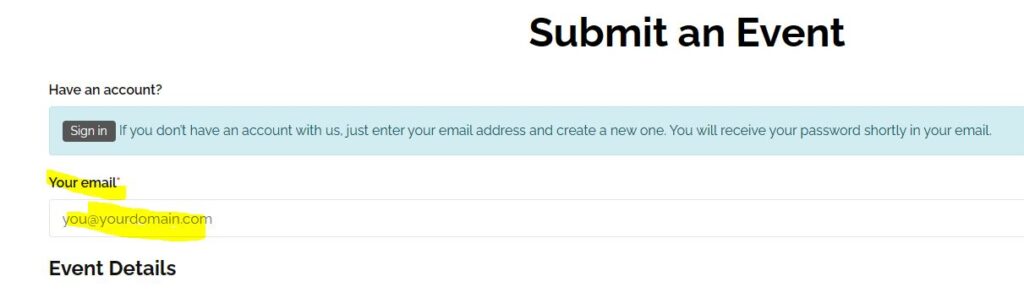
After filling in the event information note that the “Preview” button is white until you hover over it as shown.
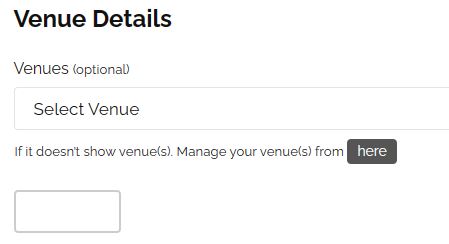
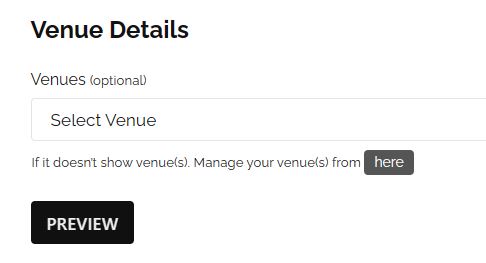
Then choose the “Submit Listing” button, also white as shown until hovered over.


Once submitted you are all set. You will receive an email with log in information for future use.